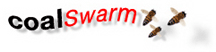CoalSwarm: How to Get Involved
{{#Badges: CoalSwarm}}
Contents
- 1 Background on the CoalSwarm wiki articles
- 2 I don't want to edit articles just yet, so how can I use CoalSwarm?
- 3 If I want to edit articles, how do I get started?
- 4 Help is at hand
- 5 Some special tips
- 6 Formatting Tips and Examples
- 7 Ongoing projects and organizational to-do list
- 8 Related SourceWatch/CoalSwarm help pages
Background on the CoalSwarm wiki articles
- Why contribute to the CoalSwarm wiki pages?: The magnitude and complexity of the global coal industry requires a pooling of information across groups and countries. A wiki is a collaborative tool that allows to compilation of a detailed article to be spread amongst many authors. "Many hands make light work", as the old saying goes.
- Why use a wiki?: A wiki page is ideal for creating the best freely available synthesis of information on a mine, a company a coal plant proposal or any one of the myriad of other coal-related topics. Instead of trawling through dozens of pages on the Internet, each of which have a little new information, CoalSwarm aims to condense key information down onto a page or a set of linked pages but also enable readers to follow the reference links back to the original sources. A wiki also allows people, irrespective of where they live, to collaborate on researching and writing on topics of common interest.
- Can the information be relied on?: The CoalSwarm wiki pages are hosted within the SourceWatch wiki. The policy of SourceWatch is to ensure that articles are fair, accurate and each key point is referenced. Our standard is, wherever possible, to have material referenced to an online source so that readers can go back to the original source and check material for themselves.
- Can CoalSwarm material be reproduced?: The information on the CoalSwarm article pages is licensed for free use for non-profit purposes as long as there is attribution. In this way, a range of non-profit groups can re-use the information free of charge.
- What impact will it have?: Over time wiki pages tend to float to the top of the results displayed by the main search engines. Commonly, CoalSwarm articles will be in the top five results. This ensures that the referenced information on the pages is readily available to citizens, activists and journalists. Journalists often incorporate material from CoalSwarm articles into their stories. Articles are often linked to by bloggers and media sites. Citizens can find out information about local plants, issues or companies. Many pages also include links to the website of groups actively working on an issue so that citizens can contact them if they want further information of get more actively involved.
- Why not just add material to WIkipedia?: While Wikipedia is an invaluable resource, it has some policies which limit its scope. For example, it now discourages articles on living people unless they are of great significance and very prominent. CoalSwarm on the other hand, includes profiles on people such as coal company directors and lobbyists precisely because they aren't all that visible to the public.
- Are articles words only?: The article pages can incorporate photos, tables, documents that are otherwise unavailable elsewhere on the web, include Google satellite images of remote mines and incorporate links to valuable resource materials.
- But can't pages be vandalised?: The SourceWatch registration system requires a valid email address to be submitted. This deters most would be vandals from registering. Even if a user registers and attempts to delete referenced material, this can be undone in a few seconds and the offender blocked from making further changes.
- What if I make a mistake? I'm worried about accidentally deleting material!: The wiki software stores every saved change in an archive for each page. So even if you accidentally delete material, this can be easily fixed up by yourself or one of the other editors, who are only too happy to help you learn the ropes.
I don't want to edit articles just yet, so how can I use CoalSwarm?
- Finding articles: There are a number of ways you can find articles within the 5,000+ CoalSwarm articles.
- Firstly, you can use the SourceWatch search bar which is found in the top left hand side of all SourceWatch articles. There are limitations to the search engine within the wiki as it looks for literal matches to your search parameters. An alternative is using Google to search the CoalSwarm collection. A custom tool for doing this is here.
- Secondly, you can have a scan through the main CoalSwarm portal page which has links to key sections of material within the collection of articles. For example, if you are interested in material on projects or issues within a particular country, a good place to start is on the International Information on Coal page.
- Thirdly, if you find a CoalSwarm page that is a good starting point for what you are interested in, there are three other useful navigation tools you can use. Over on the right hand side of the article page and underneath the CoalSwarm badge, many pages have a navbar - which provides a shortcut to key linked pages related to the topic. Another tool is to scroll down towards the bottom of the page and see what the links are within the "Related SourceWatch articles" section. Finally, most CoalSwarm articles have one or more category links at the foot of the page.
- Re-using material from CoalSwarm: If there is an article which you find has useful information, you are free to repost all or part of the article as long as you attribute CoalSwarm as being the source and preferably provide a link either to the original article page or the CoalSwarm portal page.
- Linking to an article in a blog post: One of the ways that CoalSwarm attracts new editors is by scoring high up in search engine results. One factor that affects the ranking is the amount of traffic to an individual page. If you write articles for a blog and find information in a CoalSwarm article useful, even if you don't directly re-use it, it would be appreciated if you would add a link. That way readers can access further information if they want and the CoalSwarm article will rise in search engine results so that it is more visible to general web searchers who weren't otherwise aware of the CoalSwarm article or collection. Or, if you don't blog, you can post links to CoalSwarm articles into Facebook or other social media.
- Pasting links onto Twitter: Just as adding links to CoalSwarm articles to blog posts or Facebook can help getting CoalSwarm material out to a wider audience, please feel free to post links to articles to Twitter. As the urls for SourceWatch articles are long, it is best to use one of the free websites to create small url links and keep you well within your 140 character limit for a Tweet. One website you can use in Tinyurl. See Tweets on coal for a list of some of the common hashtags used for coal-related Tweets. You can also follow CoalSwarm on Twitter - see here.
- Requesting an article: If there is a topic you wish there was an article on but don't have the time to do it (or aren't yet confident in editing the wiki), you can post a note to the CoalSwarm: Requested articles page. Though please bear in mind that just because an article is requested doesn't mean that someone else will have the time to create it. The purpose of creating CoalSwarm is to enable citizens to contribute to and create articles on topics they are interested in.
If I want to edit articles, how do I get started?
- Creating an account: Click on the Sign Up to Edit tab. (From other pages, this link is in the "Hot Topics" section over on the left hand side of each page.) Then click the "Create an account" link which takes you here. Add your preferred username, password and email address. As a general rule, we encourage editors -- especially if working for a group -- to use their own name. However, anonymous user names are accepted as well. After you have created an account, you will be sent an email asking you to validate the user account. Click on the link in the subsequent email.
- Send an email to get your account activated: then, you will need to send an email to newuser@sourcewatch.org so that your new account is activated by the Center for Media and Democracy (CMD), which hosts the SourceWatch wiki. Include "NEW USER" in the subject line. In the body of the email include your preferred "Username" and "E-mail Address." Staff at CMD will activate your account as promptly as possible.
- Familiarise yourself with the ground rules: Now that you have registered, it is worth reading the SourceWatch ground rules.
- Take the CoalSwarm tour: Next, if you have never edited a wiki before, it is worth familiarising yourself with the basic features of the wiki software and how to edit pages. Follow the CoalSwarm tour for a brief overview of the most commonly used features.
- Have a look at the overview for new users: To learn how to add or correct information on CoalSwarm, see the following information page: Overview for new users.
- Experiment in the sandbox: After reading through the background material, feel free to test out the basic wiki editing features in the Sandbox. The sandbox is a place where it doesn't matter in the least if you mess the page up (not that it matters much elsewhere if you make errors). Test formatting tricks like bold, italics and linking, headlines and referencing.
- Starting with simple additions to an existing article: Starting by adding material to an existing article: The overwhelming bulk of all changes to the wiki articles simply involves adding material to an existing article.
- First, log in via the link at the top right of the screen.
- Once you have found the most appropriate page(s) to add material to (see the "Finding articles" section above), click the "edit this page" tab across the top of the article. This opens up the editing window so you can add changes to the article.
- Paste the text you want to add at the appropriate section of the page.
- Add the supporting reference(s). (Remember, the format for a reference is simply <ref> Name of the author, [the web address after an opening square bracket ie http:///www.url.com "The Title of the article in quotation marks" with a closing square bracket"], '''The Publication in italics''', the date in Day month and year format. </ref>
- then go down to the bottom of the edit window - in the "summary" field add a brief note on what your change was i.e. "added pollution data on Black Hole mine". (The program won't let you save your change unless you add something in this field.) If your change was a "minor edit" - such as fixing a typo, adding punctuations or formatting - check the "This is a minor edit" box. This is a simple courtesy so that other editors can decide whether to check changes or not - most editors opt to see only major changes.
If you can add referenced material to an article, you have mastered the single most commonly used step in adding material to CoalSwarm.
- Moving on to creating a stub: If you have mastered the art of adding material with supporting references, the next step is creating a new page. Most commonly new pages are started by creating what is referred to in wiki jargon as a 'stub'. A stub can be as little as one or more CoalSwarm badges, a one sentence description of the topic, the supporting reference and then the usual end sections. Why start with a stub? Firstly, most articles within the CoalSwarm wiki started out as stubs which have had little sections added to in numerous subsequent edits. Secondly, the skills required to successfully create a stub are pretty much the same as required for longer more detailed articles. Finally, a 'stub' will be indexed within a week or so by Google, so will start appearing in search results. The sooner a page is created, even if it is only a 'stub', the sooner it will be that it makes its way towards the tops of search engine results. If you want to create a stub, click on this link CoalSwarm article shell then click "edit this page" and copy across the ready made basic page formatting. Then add in your own material as appropriate. If you are adding material to the collection of articles on coal in Victoria, Australia, use this link CoalSwarm/CoalWatch article shell. Or, if you are adding material on coal issues in New Zealand use this link New Zealand CoalSwarm article shell.
Help is at hand
If you are still unsure of how to proceed in adding to CoalSwarm articles or just need a hand fixing up some formatting, help is at hand.
- the fastest way to get help, if you are in the middle of editing something, is to have a look at the Recent changes page and see if anyone else is online. (The "recent changes" link also appears in the sidebar on the left hand side of each SourceWatch page as the bottom link in the "The Basics" box).
- Towards the bottom of the "Recent changes options" box at the top of the page is the line "Show new changes starting from". This will then display the time and date that you opened the page. (If the page has been open for a while in your browser, click refresh and it will update the time). Then look down the list of recently saved edits to see if someone else is currently online. If they are, go to the editor you want to ask for help, click on the "talk" link to the right of their name, click on the "edit this page" tab and post your query at the foot of the page. Once you have saved this, your edit will show up on the recent changes page and the individual user will have a note appear at the top of whatever SourceWatch page they are in notifying them that a note has been posted to their talk page.
- Alternatively, you can post a note to the talk page of one of the regular CoalSwarm editors Bob Burton (Australia), Brickburner (US), Ted Nace (US) or Cshearer19 (US). There may be a delay before they are next online, but usually they will get your message within a few hours (depending on your timezone) to a day or two at most.
- If this is your first time contributing to a wiki, you are encouraged to contact Ted Nace, CoalSwarm’s director, at 415-206-0906 or info@CoalSwarm.org. One-on-one assistance by phone is often the most efficient way to learn the basics of wiki editing.
Some special tips
- Avoiding edit conflicts: As the wiki is a live online database, two people edit the same page at the same time will cause an edit conflict. If this occurs, the editor who saves their changes second will have a message come up stating that there is an edit conflict. This means that all the changes you have made can be lost. There are two ways to avoiding losing changes in this way. Firstly, before you start editing a page, check the "recent changes" page and see if anyone else has very recently been working on the page you want to edit. (See the notes under the first bullet point in the "help is at hand" section above on how you see if other users are currently making changes to the wiki). As a rough rule of thumb, if no changes have been made in the last 30 minutes or more to the page you want to work on, then most likely you won't have a problem. Secondly, if you are adding a paragraph or more it is best to create the text in a word processor document or email message and then copy it across. This way, if there is an edit conflict, you still have the original text you can add to the page later.
- What to do if you spot unreferenced material: If you see material on an article page which you think needs a supporting reference, there are a couple of things you can do. Firstly, you can see if you can find a reference that supports the point and add it in yourself. (Sometimes it may simply be a case where another editor has added several paragraphs of text but added the reference only at the end of the first paragraph. We aim to ensure, where appropriate, each key point, sentence or paragraph has a supporting reference, even if it is repeating a reference used earlier in the article.) If you can't find a supporting reference, you can simply add the {{fact}} tag at the point where you think the reference should be. That way other users, possibly including the original author, can see where the reference is needed. Finally, if you think the point is so central to the material on the page that leaving it unreferenced is inappropriate, feel free to cut it from the article page and post it to the associated 'discussion' page with a brief explanatory note. Then other users can add it back if they find a supporting reference.
- Uploading files: The SourceWatch wiki can accommodate various files from pictures to original documents. Firstly, it is important to only upload images that are copyright free. Secondly, our general approach is to only upload documents which are not available elsewhere online. If the document is already available online, it is best to link to it rather than upload. However, one exception is where you think that material which is currently online is important and may be removed from its current website. See Uploading Images & PDFs for more details.
- Using the 'watch' function: One of the tabs at the top of all the article pages is the "watch" tab. This enables you to be notified when changes are made to an article that you are particularly interested in. If you click on the tab, a mall box at the head of the page will state that the page has been "added to your watchlist. Future changes to this page and its associated talk page will be listed there, and the page will appear bolded in the list of recent changes to make it easier to pick out." However, if you only login to the SourceWatch site occasionally, you will not see that a page has been changed until your next visit. An alternative is to be notified of changes to the page by email. To activate this go to the "my preferences" tab up in the top right hand corner. On the "Preferences" page scroll down to the "E-mail" section and check the "E-mail me when a page on my watchlist is changed". Once checked, you will be sent an email each time an edit is saved to the database other than those which are marked as "minor". (If you want to be emailed of changes which are marked "minor", check the box "E-mail me also for minor edits of pages"). If you want to remove your "watch" from a particular page, go to the article page when logged in and click "unwatch".
- Creating a Google Alert: If you want to add material on a specific topic, creating a Google Alert can be a handy way of keep track of news articles and blogs which have been included in the Google News Index. To create an alert go to Google News. So if you want to create an alert on "coal", add the term in the search bar, press enter and all the recent articles in the index with the term will appear. Then scroll down to the foot of the results page to the "Create an email alert for coal" link. Click on the link and you can select from a range of options including being emailed when a new article is published, once a day or once a week. Select from the other options, add your email address and then click "create alert".
Formatting Tips and Examples
Videos
To embed a video in a page, you do not have to upload the video onto the SourceWatch servers. The video can still reside in YouTube but will be viewable to the reader of a SourceWatch page without leaving SourceWatch.
Here is the new formatting for embedded videos:
{{#ev:service|id|width|align|description|container}}
Example:
{{#ev:youtube|-dnL00TdmLY|400|center|Wikis in Plain English|frame}}
This produces the following:
Note that when you align with "center" the text will not wrap around the video. Use "left" or "right" when you want text to wrap. The number "400" represents the pixel width of the video. You can experiment with other numbers. A good rule of thumb for video widths is 210 for small, 300 for medium, 400 for normal, and 640 for big.
Click here for more information on using the embedded video extension.
Images
To add an image to a page, you need to be in editing mode. Then look on the far left side of the SourceWatch page for the command (located in the Toolbox) "Upload file."
After you upload a file into SourceWatch, it will be stored on the SourceWatch servers and can be embedded in any page.
Here is an example format:
[[File:KYCoalWaste.jpg|thumb|center|upright=1.25|Photo courtesy of ilovemountains.org.]]
Note that if you replace "center" with "left" or "right," the photo will align on the left or the right and the text will wrap around the photo.
Tables
SourceWatch now allows sortable tables using the format shown below:
Here is an example:
{| class="wikitable sortable"
! width="200" | State !! width="200" | CoalSwarm Name !! width="200" | Sierra Name !! Size (MW) !! Status
|-
| Alaska||Hackhack||HackCentral||100||active
|-
| Ohio||MegaDirty||MegaBucks||200||active
|-
| West Virginia||Old Smokey||Byrd #1||400||canceled
|}
This creates the following table:
| State | CoalSwarm Name | Sierra Name | Size (MW) | Status |
|---|---|---|---|---|
| Alaska | Hackhack | HackCentral | 100 | active |
| Ohio | MegaDirty | MegaBucks | 200 | active |
| West Virginia | Old Smokey | Byrd #1 | 400 | canceled |
Tip: The easiest way to make tables is to create the table in Excel. Then cut and paste the table into an Excel-to-MediaWiki converter such as http://excel2wiki.net/.
Maps
Using this:
{{#display_map: Richmond, Virginia}}
Results in this:
Using this:
{{#display_point: Richmond, Virginia}}
Results in this:
Using this:
{{#display_points:
|center=39.038427,-80.467313
|39.489694, -79.639389~Albright Power Station~Click '''[[Albright Power Station|here]]''' for more information.;
38.135496, -81.278721~Alloy Steam Station~Click '''[[Alloy Steam Station|here]]''' for more information.;
38.476111, -81.82~Amos Plant~Click '''[[Amos Plant|here]]''' for more information.;
39.710611, -79.927806~Fort Martin Power Station~Click '''[[Fort Martin Power Station|here]]''' for more information.;
39.560277, -80.162893~Grant Town Power Plant~Click '''[[Grant Town Power Plant|here]]''' for more information.;
39.384389, -80.331889~Harrison Power Station~Click '''[[Harrison Power Station|here]]''' for more information.;
42.839239, -81.777984~John Amos Plant~Click '''[[John Amos Plant|here]]''' for more information.;
39.828889, -80.82~Kammer Plant~Click '''[[Kammer Plant|here]]''' for more information.;
38.206389, -81.423611~Kanawha River Plant~Click '''[[Kanawha River Plant|here]]''' for more information.;
39.828889, -80.82~Mitchell Plant~Click '''[[Mitchell Plant|here]]''' for more information.;
39.639998, -79.961394~Morgantown Energy Facility (WV)~Click '''[[Morgantown Energy Facility (WV)|here]]''' for more information.;
39.200556, -79.264167~Mount Storm Power Station~Click '''[[Mount Storm Power Station|here]]''' for more information.;
38.972806, -81.926889~Mountaineer Plant~Click '''[[Mountaineer Plant|here]]''' for more information.;
39.261602, -79.331152~North Branch Station~Click '''[[North Branch Station|here]]''' for more information.;
39.749389, -80.854778~PPG Natrium Plant~Click '''[[PPG Natrium Plant|here]]''' for more information.;
38.967194, -81.921389~Philip Sporn Power Plant~Click '''[[Philip Sporn Power Plant|here]]''' for more information.;
39.365889, -81.297306~Pleasants Power Station~Click '''[[Pleasants Power Station|here]]''' for more information.;
39.530611, -80.116694~Rivesville Power Station~Click '''[[Rivesville Power Station|here]]''' for more information.;
38.369908, -81.692615~Union Carbide South Charleston Power Plant~Click '''[[Union Carbide South Charleston Power Plant|here]]''' for more information.;
39.366889, -81.300306~Willow Island Power Station~Click '''[[Willow Island Power Station|here]]''' for more information.;
}}
Results in this:
Using this:
{{#display_map:
|41.494703, -88.123534
|width=360
|height=210
|type=satellite
|zoom=14
}}
Results in this:
Using this:
{{#display_point:
|41.494703, -88.123534
|width=360
|height=210
|type=satellite
|zoom=14
}}
Results in this:
Using this:
{{#display_point:
|41.494703, -88.123534~Joliet 29 Generating Station~Joliet, Illinois
|width=360
|height=210
|type=terrain
|zoom=14
}}
Results in this:
CoalSwarm logo
To add the CoalSwarm logo to a page, use this code:
{{Show badges|CoalSwarm}}
This results in a badge that is automatically aligned to the right, as shown in the example here:
|
This article is part of the Coal Issues portal on SourceWatch, a project of Global Energy Monitor and the Center for Media and Democracy. See here for help on adding material to CoalSwarm. |
Project Details
To add the Project Details section, copy and paste this code:
- Sponsor:
- Parent Company:
- Location:
- GPS Coordinates:
- Status:
- Production Capacity:
- Total Resource:
- Mineable Reserves:
- Coal type:
- Mine Size:
- Mine Type:
- Start Year:
- Source of Financing:
Ongoing projects and organizational to-do list
A list of ongoing projects and organizational to-do items can be found here.